Connecting a PM3, PM4 or PM5 to Your Computer
The Concept2 Utility works with several types of devices. The device you use depends on the equipment you have and the task you are trying to do. Here are the scenarios for which you’d connect a Performance Monitor to a computer for working with the Utility:
- You have a PM5 and want to either read workouts from the PM5 Memory or upgrade the PM5 firmware with the Concept2 Utility and a USB cable versus using the USB flash drive
- You have a PM3 or PM4 and want to upgrade the monitor’s firmware
- You store your workout data on a PM3 or PM4 LogCard and want to use the Performance Monitor instead of a card reader to read the LogCard
Connecting a Performance Monitor
Connecting a Performance Monitor to a computer requires a generic USB cable that has a Type B plug on one end for plugging into the PM, and either a Type A or Type C plug on the other end for connecting to your computer. Please check your computer to see what type of USB plug it accepts. Refer to the image below for help.

Available on the Concept2 Online Shop:
To connect your PM:
- Plug the flat end (the Type A or Type C plug) of the USB cable into a USB port on your computer.
- Plug the square end (the Type B plug) of the USB cable into the PM, taking care to insert the plug correctly (see image below). On a PM3 or PM4, the USB cable port is on the bottom of the monitor; on a PM5 this port is on the back of the monitor.
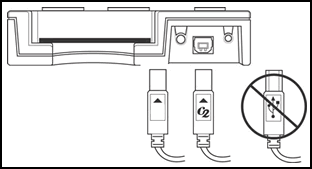
If you need to remove the PM from your indoor rower or SkiErg:
- Unplug the monitor pickup cable from the bottom of the PM.
- Remove the bolt that fastens the PM to the machine.
- Remove the PM from the machine.
Refer to the image below. Depending on which machine you have, the components may look a little different, but the general idea is the same.
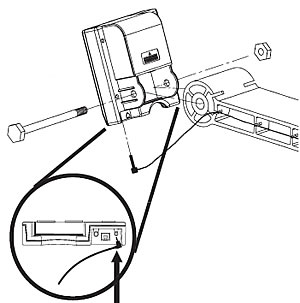
Installing Drivers
The first time you connect a PM to a Windows computer, you may be prompted to install a driver (a program that allows your computer to interact with the PM) for the “USB Device.” Follow the prompts and accept the default selections. Some versions of Windows may require the Windows Operating System CD to complete driver installation.